Flatten Shape Layers
Intro
Flatten Shape Layers can be used as a deformer on Shapes containing sub-meshes to flatten their internal hierarchy into one single Path or Layer.
UI
Mode:
- Single Path - Flattens all geometry into one path. Note - this mode will remove any materials.
- Single Layer (keeps materials) - Flattens the sub-mesh hierarchy into a single layer.
Maintain Transforms - In certain scenarios, transform information may be lost when applying a Flatten Shape Layers – check this attribute to maintain them. An example of this is applying a Flatten Shape Layers to a Pre-Comp containing a Duplicator which is not positioned at 0,0.
info
Order of operations is really important when using Flatten Shape Layers.
Example
- Create a Text Shape.
- Click the
+on the Text Shape's Deformers attribute and select Path Offset to create and connect one. - Set an Offset value on the Path Offset.
- On the Text Shape, load its Stroke tab and check Stroke.
The result should look something like: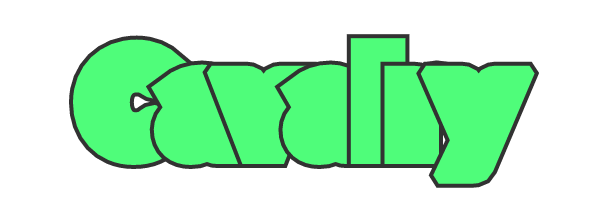
- Click the
+on the Text Shape's Deformers attribute and select Flatten Shape Layers to create and connect one.
The result should look something like: