Push Along Vector
Intro
Deform a Shape along a vector.
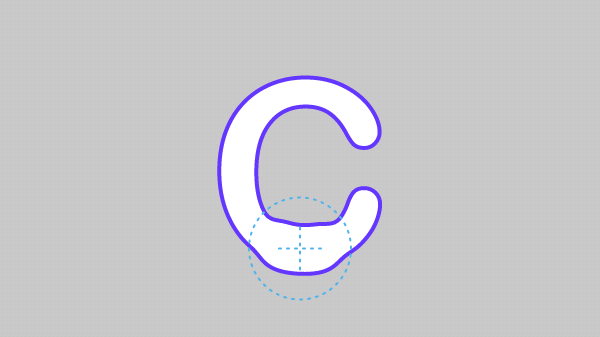
UI
Use Normals - When checked, deformation will be based on the normals of the Shape. When unchecked points are deformed from the middle of the shape.
Direction - Manually set the vector to deform along.
Reverse Direction - Invert the Direction.
Example
- Create an Ellipse.
- Set its Radius to
200,200. - Uncheck Bézier.
- Click the
+button on the Ellipse's Deformers attribute and choose Push Along Vector. - On the Push Along Vector:
- Set Strength to
1000%. - Check Use Normals.
- Set Strength to
- Open the Push Along Vector's Falloff tab and then right click in the Falloffs input > Add Falloff > Falloff.
- Move the Falloff around the edges of the Ellipse.