Squash and Stretch
Intro
Squash and stretch Shapes with options to add bulge and preserve a Shape's area.
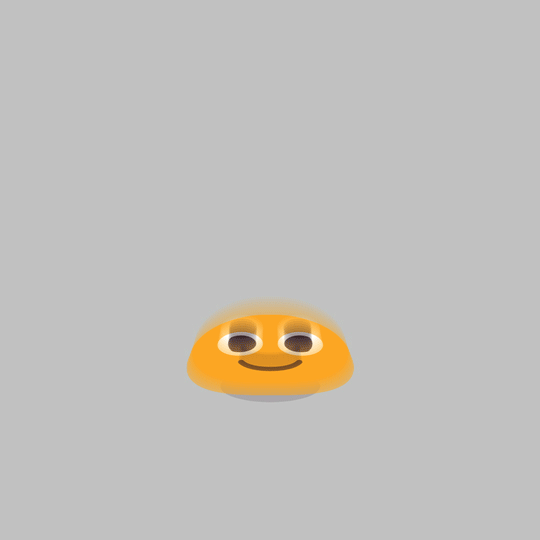
UI
Amount - Determine how exaggerated the deformation is. Use a positive value to stretch or a negative value to squash.
Pin - Pin the effect to the bounding box of the Shape:
- Centre - Pin to the centre of the Shape.
- Top - Pin to the top of the Shape.
- Bottom - Pin to the bottom of the Shape.
Bulge - Set a value for the amount of bulge.
Automatic Bulge Adjustments - When checked, the Bulge will automatically fade on/off as the Shape squashes.
Graph - Adjust the shape of the Bulge.
Area Preservation - When checked, the Bulge will be scaled in order to preserve the original Shape's area. This is useful for maintaining a more realistic result.
Subdivide Geometry - When checked, the Bulge will be automatically subdivided into shorter edges for a smoother deformation.
High Quality - When Subdivide Geometry in checked, increase the point sampling for a higher quality output.
Use Levels - When checked, the child-meshes can be affected independently.
Level Mode - Choose which level(s) of a Mesh to affect.
- Custom... - Manually set a Custom Level.
- Text (Lines) - Used with a Text Shape, this will affect each line.
- Text (Words) - Used with a Text Shape, this will affect each word.
- Text (Characters) - Used with a Text Shape, this will affect each character.
Custom Level - Set the level within the Mesh's hierarchy to affect.