Visibility Sequence
Intro
The Visibility Sequence Behaviour can be used to affect the visibility of sub-meshes like a Duplicator or Text. The visibility for each sub-mesh can be determined by setting a range. Any sub-meshes that fall outside the range will have their visibility set to off.
For example, when using a Visibility Sequence connected to a Duplicator with a Count of 10, a Start value of 10% would set the visibility of the first sub-mesh in the Duplicator to off (10% of 10 is 1 and so the first sub-mesh falls outside the range).
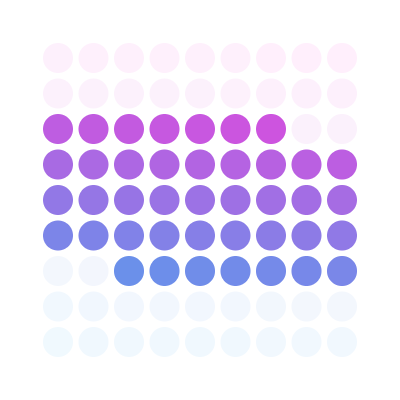
UI
Start - Set a percentage to mark the start of the range.
End - Set a percentage to mark the end of the range.
Travel - Incrementally offset the range by one sub-mesh at a time.
Always On - Enter a comma separated list of Ids to always remain visible. Colons can also be used to set ranges - 1,3,5:8
Always Off - Enter a comma separated list of Ids to always remain invisible. Colons can also be used to set ranges - 1,3,5:8
Invert - Invert the resulting range so anything outside of the range is set to on.
- Hold Option/Alt and click the Ellipse tool to create an Ellipse.
- With the Ellipse selected, click the Duplicator icon in the Shelf.
- Set Distribution to Linear.
- Set Count to 10.
- Set Size to 1000.
- Right click on the Shape Visibility attribute.
- Choose Add Behaviour > Visibility Sequence.
- Load the Visibility Sequence into the Attribute Editor.
- Set Start to 50%.
The first 5 sub-meshes of the Duplicator will be hidden.