Cel Animation Shape
Intro
The Cel Animation Shape can be used to create frame-by-frame animation. Rather than creating keyframes to animate a Shape, each frame is a new Shape.
UI
Path - Each keyframe represents a new frame. Where frames do not contain a keyframe, the Shape contained within the previous keyframe is drawn.
Fill Rule - Determine how holes are created when multiple Contours exist in one Editable Shape:
- Even Odd - Any Contour that intersects with another Contour will create a hole.
- Winding - In order to create a hole, an intersecting Contour must be drawn in the opposite direction to another.
Onion Skinning - When checked, the frames before or after the current frame are previewed in the Viewport. Ensure the Onion Skinning Viewport option is also enabled.
Frame tools:
- Keyframe - Add a keyframe containing the contents of the previous keyframe.
- Copy to Next - Copy the contents of the current frame, move the timeline forward one frame and paste the contents into it.
- Clear Key - Create a blank keyframe or clear the contents of an existing keyframe.
When a new frame is created in the Cel Animation Shape, a new shape is created for that frame - the Paths are not being animated. it's possible to copy one frame to another and then move its points but each frame is a new 'drawing' and can have completely unique artwork including multiple paths if required.
If a frame is left empty it is considered a 'hold frame' and the previous frame containing any shape information will be drawn. To add a blank frame then an empty keyframe must be created – se Clear Key above.