Pre-Comp Overrides
Pro features are only available with a Professional licence. To upgrade, visit cavalry.scenegroup.co.
Intro
A Composition used as a Layer within another Composition is also known as a Pre-Comp. Several Pre-Comps can be added to another Composition as a way to create copies with a single 'source of truth' – any changes made to the original Composition will propagate through to all of its Pre-Comps.
Pre-Comp Overrides can be used to promote a Layer's attributes so they can be accessed and overridden from the Pre-Comp itself. This makes it possible to add variation to several versions of the same Pre-Comp.
A Pre-Comp Override can be added to any Attribute that can be keyframed with the exception of drop-downs.
- In the Assets Window, rename the default Composition to "Pre-Comp".
- Open the Composition Settings and set the Resolution to 500,500.
- Create a Text Shape.
- Set the Text's Alignment to Centre.
- In the Attribute Editor, right click on the String attribute and choose Add Pre-Comp Override.
- Create a second Composition and name it "Main".
- With the Main Composition active, drag Pre-Comp from the Assets Window into the Scene Window.
- Duplicate Pre-Comp in the Scene Window (to create a Layer called Pre-Comp 1).
- Move them apart so you can see both of them in the Viewport.
- Double click or drag Pre-Comp 1 from the Scene Window into the Attribute Editor.
- Open the Overrides tab.
- Enter "Override" into the String attribute.
- Double click either Pre-Comp to load its parent Composition.
- Change the Text Shape's Font.
- Load the Main Composition.
The Font for both Pre-Comps has updated but the strings retain their overrides.
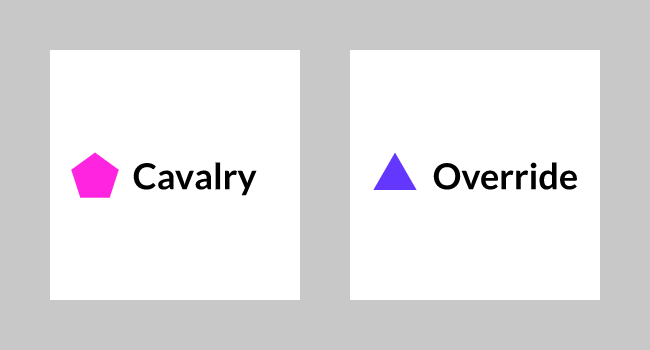
UI
For a Layer
To add a Pre-Comp Override:
- Select an Attribute or multiple Attributes.
- Right click on any selected Attribute's row.
- Choose Add Pre-Comp Override.
To remove a Pre-Comp Override:
- Select an Attribute or multiple Attributes with an Override.
- Right click on an Attribute's row.
- Choose Remove Pre-Comp Override.
If an attribute has a Pre-Comp Override applied, a purple dot will appear on the control row to signify this.
For a Pre-Comp
Reveal in Pre-Comp icon - Click the icon to open the origin Composition and load the Layer into the Attribute Editor.
Cog icon - Click the cog icon to enable/disable the Override, set a custom Name for the Attribute and/or add Notes if required.
X - Click the x to remove the Pre-Comp Override.
Use Override - Enable/disable the Pre-Comp Override.