Extrude
Pro features are only available with a Professional licence. To upgrade, visit cavalry.scenegroup.co.
Intro
Extrude Shapes to give the appearance of depth. For example, connecting an ellipse to an Extrude will create a cylindrical shape.
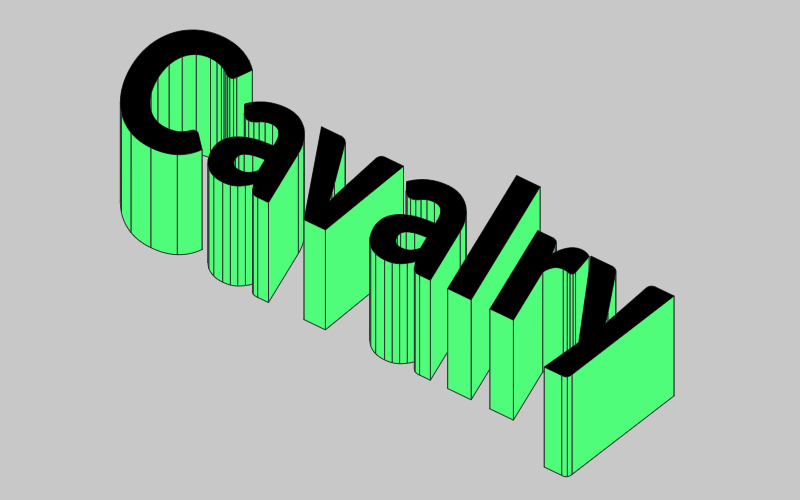
UI
Input Shapes - Connect Shapes to be extruded. See Input List.
Extrude Distance - Set the distance of the extrusion.
Extrude Angle - Set the angle for the extrusion.
Level Mode - These presets set the Level value for you. See Sub-Mesh for more info.
- Custom... - Manually set a Custom Level.
- Text (Lines) - Sets a Level value of 1.
- Text (Words) - Sets a Level value of 2.
- Text (Characters) - Sets a Level value of 3.
- All - Affects all sub-meshes, regardless of Level.
Custom Level - Manually set the Level value.
Combine Meshes - When checked, the individual meshes drawn to create the overall Shape are combined into a single mesh. When adding a Stroke to the Extrude this will isolate the Stroke to the outside edges. This can also be useful in order to remove the hairline gaps that can sometimes be visible between the meshes.
Cap End - When checked, a cap will be added to the end of the extrusion. This can be useful in order to remove the hairline gaps that can sometimes be visible between the meshes.
Back-face Culling - When checked, parts of the extrusion that are not visible wil not be drawn.
- Create an Extrude.
- Create a Polygon.
- Connect polygon.id→extrude.inputShapes.