Control Rows - Types
Intro
There are various types of Control Row that can appear in a Layer's Attribute Editor UI.
Types
Values
- int - An integer is a number without a decimal point like
4. Example - Count on the Duplicator. - double - A number with decimal digits like
4.153. Example - Rotation on a Shape. - int2 - A set of two integers like
1920, 1080. Example - Resolution in Composition Settings. - double2 - A set of two doubles like
103.453, 487.543. Example - Shape Position on the Duplicator. - double3 - A set of three doubles like
103.453, 487.54, 2.5. Example - Position for a 2.5D Shape.
Color
An attribute containing R, G, B, A and hex values. Note - the hex value cannot be animated.
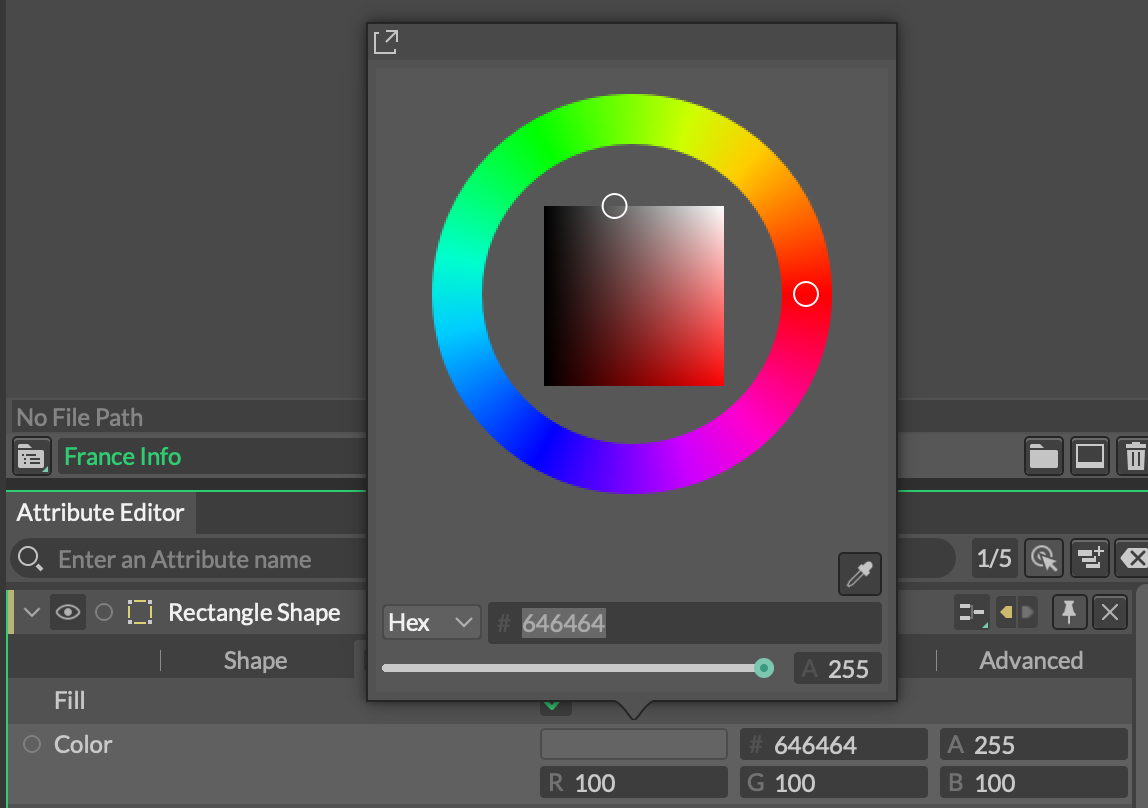
Clicking on the color swatch will pop up a color picker which includes an eyedropper.
Slider
Sliders are used if an attribute has hard minimum and maximum values set. e.g. Opacity can have a value between 0 and 100 and cannot be set outside of that range.

String
A string can contain alphanumeric characters and symbols.

A string row also includes a + icon which is a shortcut to connect a String Generator.
Graph
See Common Attributes.
Input List
Input Lists are rows that can contain multiple connections. Input connections can be made by dragging a Layer on to the row, making a connection or by clicking the + icon to the right of the Control to add and connect a new Layer. This will bring up a list of compatible Layers that can be connected.

A number is shown to indicate the number of connections and clicking the connection icon will pop up a list of connections. This list can be reordered via dragging an item in the list and connections can be removed using the x icon to the right hand side.

To remove all the inputs, right click anywhere on the Input List's row and select Disconnect All Inputs.
Hold Cmd/Ctrl when removing connections to prevent the popover window from closing. This is useful when disconnecting several Layers.
Generator
A Generator is a special type of drop down. These differ from a drop down in that they actually represent a list of Layers which become connected to the parent Layer when chosen.

It is possible to reuse the options within a Generator on other nodes. To do this, right click on the Generator and choose the Reveal Generator option. This will promote the Generator to the Scene Window and can then be connected to other Generators. For example, two Duplicators could share the same Distribution. Note - once a Generator has been 'revealed' it cannot be hidden from the Scene Window.
Checkbox
A checkbox (aka a bool) is an attribute with two states. It outputs 1 when checked and 0 when unchecked.
