Gradient
Intro
The Gradient widget appears on several Layers including the Gradient Shader, Gradient Map Filter, Index to Color and Color Blend.
UI
Gradient Mode
Most Layers that include a gradient widget will also include a Gradient Mode attribute:
Gradient Mode - Select an interpolation for the gradient:
- RGB Interpolation - Interpolate between colors along a straight line across the color wheel.
- HSV Interpolation (Short Path) - Interpolate between colors around the color wheel via the shortest path.
- HSV Interpolation (Long Path) - Interpolate between colors around the color wheel via the longest path.
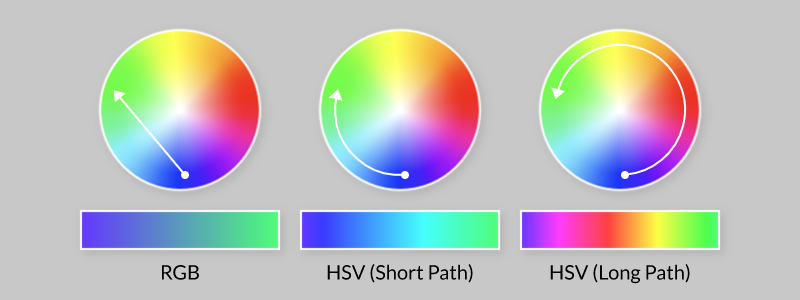
Gradient
To create a new Color Stop - position the cursor along the gradient and click.
To adjust a Color Stop's properties - select a Color Stop and then adjust the attributes below the gradient:
- Position - Set the position of the selected stop along the gradient (0-1).
- Jitter - Add noise to the interpolation curve based on its intensity. Jitter will be added between the selected Stop and the next one to its right. Note - this attribute is only available on the Gradient Shader and Gradient Map Filter
- Color - Set the Color of the selected stop.
You can animate or make connections to the Position and Color attributes of selected stops.
Right click on the gradient to pop up the following options:
Distribute Stops - Distribute all stops evenly across the width of the gradient.
Stop Interpolation - Set the interpolation for how the selected stop's color will blend to the next stop's color:
- Linear - Apply a linear (straight) curve.
- Stepped - Apply a stepped curve.
- Smooth - Apply a smooth curve.
- Crush - Apply curve which is shallow at either end and steep in the middle.
- Smooth Blend - Apply a smooth curve.
- Contrast - Apply a curve which is steep at either end and flat in the middle.
Set All - Set the interpolation for how all the stop's colors will blend to the next stop's color:. See options above.
Subdivide Gradient - Add a stop half way between any existing stops.
Select Same Color - Select all stops that have the same color as the selected stop.
Save Gradient to Palette - Save each stop to a color swatch and create a new Palette in the Color Window.
- Option/Alt + click a stop to toggle its interpolation between linear and stepped.
double clicka stop to pop up the color window and adjust its color.