Common Attributes (Behaviours)
Intro
Many Behaviours share these attributes.
UI
- Behaviour
- Falloffs
Strength - Determine the strength of the Behaviour.
Many, but not all Behaviours include the Graph Widget below.
Graph - Click the icon to pop up a Graph Widget. This can be used to shape the effect of a Behaviour. See Graph Attribute.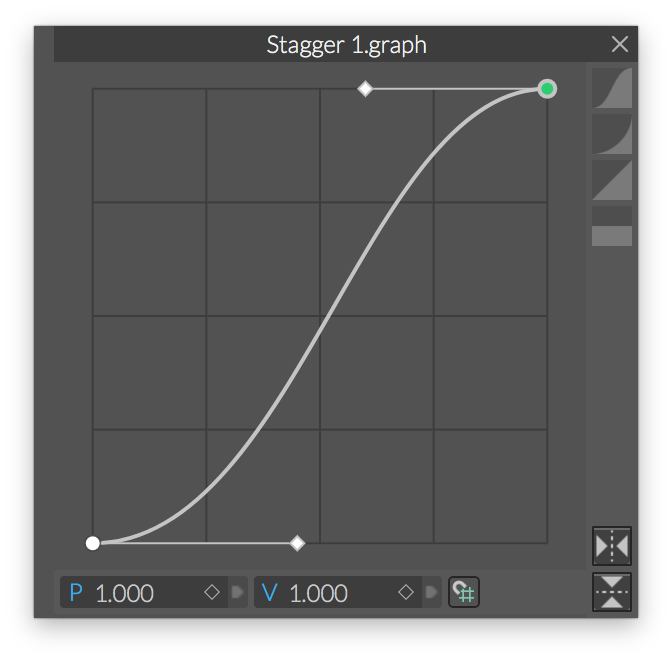
A list for adding and setting Falloffs.
To add a Falloff either right click on the Falloffs row and select **Add Falloffs > Falloff **or connect an existing one.
Visibility icon (eye) - Enable/ disable the Falloff.
Layer Mode - Set the layer mode of each Falloff. Each Falloff affects the result of the layers below:
- Normal (Add) - Output values.
- Min. - All values will be reduced the lowest value.
- Max. - All values will be increased to the highest value.
- Minus - Subtract the values.
- Multiply - Multiply the values, decreasing values.
- Screen - Multiply the inverse of values, increasing values.
- Overlay - High values will be increased and the low values will be decreased.
The list can be reordered by simply dragging and dropping.
Each layer adds to the result of the layers below it so layer order is very important. For example, with 3 Falloffs:
- The first (bottom) Falloff has to be set to Normal (Add) otherwise there are no values for it to add/subtract from.
- The second Falloff will act on the bottom Falloff. e.g. if set to Minus it will subtract the values set by the bottom Falloff.
- The third Falloff will act on the result of the Falloffs below it.
In the example below we have 3 Falloffs connected to a Color Blend.
The Color Blend translates values of 0 as pink (the color on the left hand side of its gradient) and values of 1 as green (the color on the right hand side of its gradient).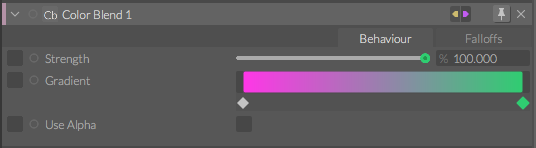
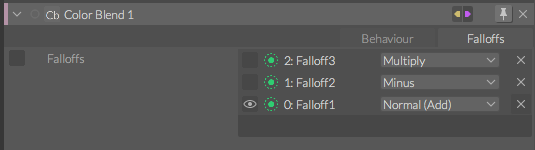
- Falloff 1 is a Circle and its Layer Mode is set to Normal (Add).
- Falloff 2 is a smaller Circle but its Layer Mode is set to Minus.
- Falloff 3 is a Rectangle and its Layer Mode is set to Multiply.
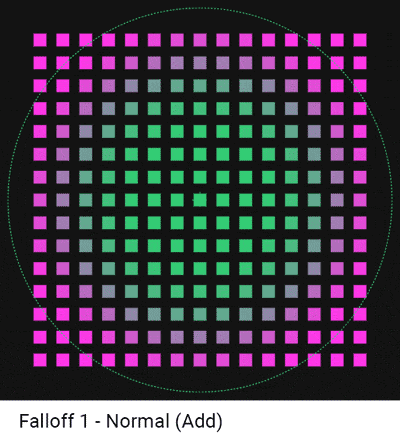
- Falloff 1 simply passes values of 1 to 0 (from its centre out towards its edge) which the Color Blend converts from green (1) to pink (0).
- Falloff 2 subtracts its values from Falloff 1's. In the centre, both Falloffs have a value of 1 and so because the Color Blend gives us pink.
- Falloff 3 uses its values to multiply the result of Falloff 2. Inside the rectangle the Falloff is passing values of 1 and outside 0 (we've used the Graph to create a hard falloff). so everything outside the rectangle is pink. Any values within the rectangle are multiplied by 1 so remain unchanged.